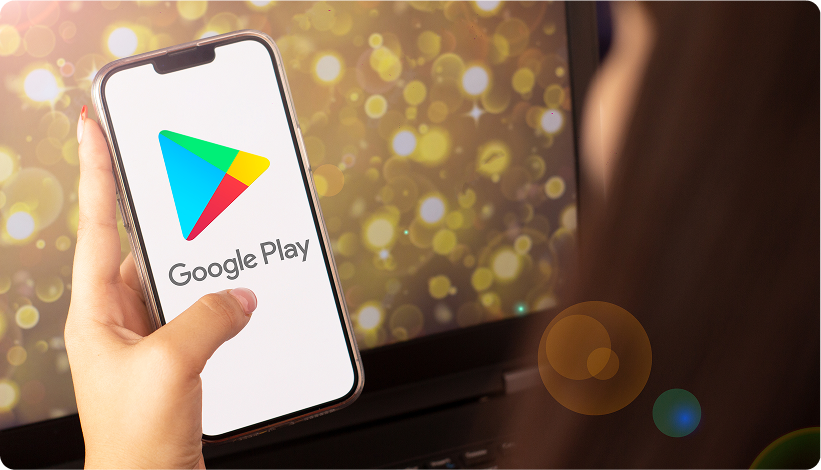
Introduction
With millions of apps available on the Google Play Store, what makes your app stand out? Submitting your app correctly is not only crucial for visibility but also for turning it into a profitable venture. The Play Store offers massive potential for visibility, user growth, and monetization, with over 2.7 billion active Android users worldwide.
But how do you navigate the submission process to ensure your app meets Google’s standards and shines in a crowded marketplace? This guide will walk you through everything you need to know, from setting up your developer account to optimizing your app for success post-launch.
If you’re ready to take your app to the next level, let’s dive into the submission process and get your app in front of millions of users!
Why App Submission Matters for Your Business
Submitting your app to the Google Play Store is a key step in turning your app into a successful product. It’s not just about gaining access to millions of users, it’s about establishing credibility and building trust with your audience. When users see your app on the Play Store, they know it’s been vetted by Google, which can significantly increase the chances of downloads and positive reviews.
Beyond the immediate visibility, the Play Store provides powerful tools for developers to manage their app’s performance. You can track downloads, monitor user feedback, and make data-driven decisions to improve your app. The platform also offers opportunities to monetize your app through in-app purchases, ads, and subscriptions, which can help you turn your app into a profitable venture.
For businesses, the Play Store serves as a valuable marketing tool. A well-optimized app with clear descriptions, compelling visuals, and positive ratings can strengthen your brand’s presence. Additionally, the Play Store’s global reach allows you to tap into markets around the world, increasing your potential for expansion and growth.
Whether you’re launching a new product or expanding your brand’s digital footprint, submitting your app to the Google Play Store is an essential step toward success.
Our Role as an Android App Development Partner
At iTech, we’re not just developers, we’re your dedicated partners in bringing your app to life on the Google Play Store. We know the submission process can seem like a maze, but with our expertise, we make it easy and stress-free. From crafting your app to perfection and rigorous testing, to ensuring all the necessary assets are in place, we’re with you every step of the way.
But our job doesn’t stop there. We also help you navigate Google Play’s policies and guidelines, ensuring your app is fully compliant and ready for a smooth launch. Plus, after your app is live, iTech continues to support you with regular updates, managing user feedback, and optimizing your app’s performance to keep it competitive and user-friendly.
With iTech as your Android app development partner, you can focus on scaling your business, while we handle the technical side of things. Together, we’ll make sure your app stands out, succeeds, and evolves.
Now, let’s dive into the steps you need to take to get your app on Google Play.

Getting Ready
1. Create a Developer Account
To submit your app to the Google Play Store, you must first create a Google Play Developer account. This account gives you access to the Google Play Console, where you’ll manage your app, monitor its performance, and handle the submission process.
Steps to Create a Developer Account: · Go to the Google Play Console.
- Sign in with your Google account or create a new one.
- Pay a one-time fee of $25 to set up the account.
- Accept the Developer Agreement and enter your developer profile details.
Once your account is set up, you’ll have full access to the Google Play Console, where you can upload your app and manage its details.
2. Understand App Guidelines
Google Play has specific guidelines to ensure that apps are safe, reliable, and user-friendly. If you don’t follow these guidelines, your app could be rejected or removed from the Play Store. Key guidelines to be aware of include:
- Privacy Policy: Ensure that your app has a privacy policy if it collects personal data.
- Content Policy: Your app must comply with content policies related to prohibited content, such as illegal activities or explicit content.
- Performance: The app should perform well, be stable, and provide a good user experience.
Familiarizing yourself with these guidelines ahead of time can prevent unnecessary delays in the submission process.
Preparing Your App
Before you submit your app, it’s crucial to ensure that it’s ready for the Play Store. Here are the steps you need to take to prepare your app.
1. Test and Fix Bugs
Test your app thoroughly to make sure it works smoothly. Check for bugs and performance issues. Use different devices and Android versions to ensure compatibility across various screen sizes and configurations. Google’s Firebase Test Lab for Android can help you test your app on a wide range of devices.
2. Sign and Version Your App
Your app needs to be signed with a digital certificate before you can publish it. This ensures the app hasn’t been tampered with. Additionally, make sure to update your app’s version number so users can easily recognize new updates.
- Generate a Keystore file and sign your app using Android Studio.
- Make sure your app version code is incremented with each new release.
3. Gather Images and Descriptions
Your app’s listing on the Play Store needs to have compelling visuals and detailed descriptions. Prepare the following:
| Section | Details |
|---|---|
| App Icon |
|
| Screenshots |
|
| Feature Image and Video (Optional) |
|
| App Description |
|
| Categorization |
|
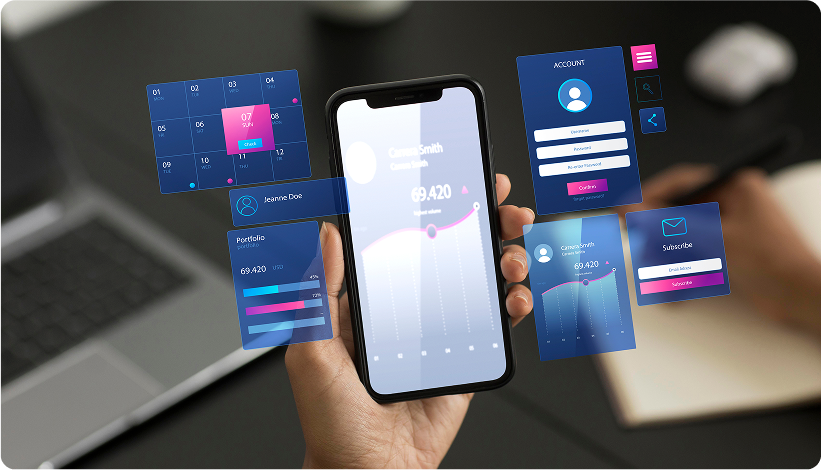
Steps to Submit Your Android App to the Google Play Store
1. Log in to Google Play Console
Once your developer account is set up, sign in to the Google Play Console. From here, you’ll manage all aspects of your app’s submission and monitoring process.
2. Upload Your APK/AAB
Next, you’ll need to upload your app file. You have two options: APK (Android Package) or AAB (Android App Bundle). While APK has been the classic choice, Google now recommends AAB for its smaller file size and better performance. Here’s how to upload it:
- Click on Create Application in the Google Play Console.
- Select your app’s default language and enter its name.
- Upload your APK or AAB file and move on to the next step.
3. Fill in App Details
Now, it’s time to fill in all the details that will make your app shine on the Play Store. Here’s what you’ll need:
- App Title & Description: Make sure these are catchy and informative.
- App Categorization: Choose whether your app is a game or regular app and select its category (e.g., Education, Productivity).
- Contact Information: Add your email and website URL for users to reach out.
- Content Rating: Complete the questionnaire to ensure your app is rated correctly for your target audience.
- Privacy Policy: If your app collects user data, link to your privacy policy here.
4. Set Price and Regions
Decide whether your app will be free or paid, and choose which countries/regions you want to make it available in. If your app includes in-app purchases or subscriptions, you can set those up here as well.
5. Review and Publish
Before you hit that Publish button, take one last look at everything. Double-check your app’s details to make sure they’re all accurate. Once everything is perfect, hit Publish, and your app will be sent for review by Google Play. If everything checks out, it will be available for users to download in no time!
After Publishing
Once your app is live on the Google Play Store, the work doesn’t stop. Here’s what you need to do next:
1. Monitor App Performance
Use the Google Play Console to track your app’s performance. You’ll get insights on:
- Downloads and installs.
- User ratings and reviews.
- Crash reports.
- Revenue (if applicable).
You can track user engagement and retention metrics to help guide future updates.
2. Update and Support Your App
Regular updates are essential. Whether it’s fixing bugs, adding new features, or improving performance, keeping your app fresh helps engage users and boosts your app’s ranking on the Play Store.
3. Handle User Feedback
Pay attention to user reviews and ratings. Respond to users politely and address their concerns. Negative feedback offers valuable insights into areas that need improvement. Engaging with your users will help build a positive relationship with your audience.
4. Promote Your App
To increase visibility and downloads, promote your app through various channels like social media, app review sites, blogs, or even paid ads. The more visibility your app gets, the higher the chance it will succeed.
Partner with iTech to Create and Submit Your Android App
At iTech, we make Android app development and submission a breeze. Our dedicated team guides you from the initial design phase all the way to successful submission and beyond, ensuring your app performs flawlessly on the Google Play Store. Let us help you make your app journey smooth and stress-free.
FAQs
1. What is needed to submit an app on Google Play?
To submit your app on Google Play, you’ll need a Google Play Developer account, your app’s APK or AAB file, visual assets (such as screenshots, an icon, and a feature image), a detailed app description, and, if applicable, a privacy policy.
2. How to create a Google Play Developer Account?
Go to the Google Play Console, sign in with your Google account, and pay the one-time $25 fee to create your developer account.
3. What are the basic guidelines for app submission?
Your app must adhere to Google’s content policies, deliver a smooth user experience, be free of bugs, and include a valid privacy policy if it collects personal data.
4. What is the difference between APK and AAB?
APK is the standard format for Android apps, while AAB is a more efficient file format introduced by Google that optimizes app size and downloads for users.
5. How long does Google take to approve an app?
Google usually takes anywhere from a few days to a week to review and approve an app. However, the time frame can vary based on the app’s complexity and how well it complies with Play Store policies.
6. What happens if an app gets rejected?
If your app is rejected, Google will provide feedback on why the app was not approved. You can fix the issues and resubmit the app for review.
7. Can an app be updated after publishing?
Yes, you can update your app at any time by uploading a new APK or AAB file and providing release notes for the update.
8. How to track app performance on Google Play?
The Google Play Console offers in-depth analytics on your app’s downloads, user engagement, ratings, and revenue, allowing you to monitor its performance effectively.
9. How to manage user reviews and feedback?
You can manage user reviews and feedback through the Google Play Console, where you can read and respond to comments. Engaging with users not only boosts your app’s ratings but also helps address and resolve any issues.



